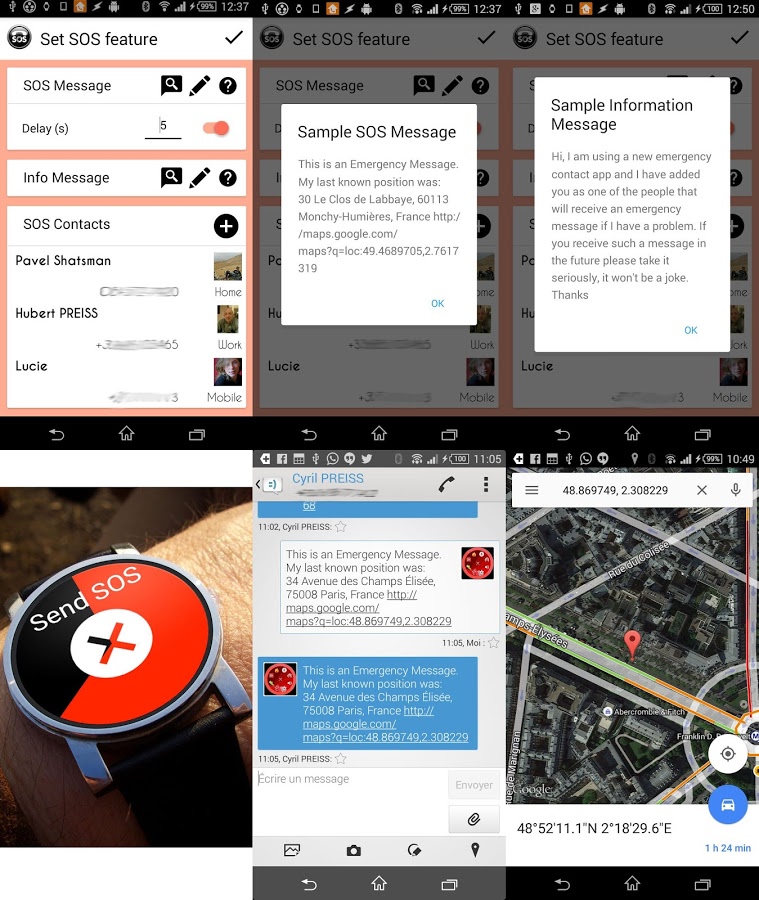SWApp Launcher will allow you to easily:
• Launch an SOS Alert from your watch (send and emergency SMS to your chosen contacts with a link to your location)
• Launch Apps on your on watch
• Remotely launch Apps on your phone
• Get information about your phone and watch
• Set Shortcuts to Call Contacts from your watch (If no photo is available you will be able to choose an avatar)
• Remotely launch any Tasker Task on your phone
• Do actions on your watch or your phone
• Set shortcuts to your favorite Watchmaker faces on your watch
• Manage all your incoming notifications
• Receive Notifications Image on your watch (from Hangout, Whatsapp, Tapatalk...)
Specific Layout for round and square screens
Fully compatible with interactive watchfaces
You can save and restore your Shortcuts Configuration
SOS Alert
Set an SOS icon on your Watch. In case of Emergency click it and all your Emergency Contacts will receive an SMS with your current location.
If enabled, an new sms with updated location will be sent at chosen interval until you cancel the alert.
When you add an emergency contact you will be offered to send an sms informing that he might one day receive an alert sms from you, to be sure he won’t consider it as a spam or joke if it happens.
You will be able to customize the Emergency and Information messages (Write it in your own language for example).
Informations Items available
• Phone Cellular Signal Strength
• Phone and watch (only Sony Smartwatch 3) Wifi Signal Strength
• Phone and Watch Battery levels
• Number of Missed calls (click on the icon to call last missed caller)
• Next phone alarm time (click to open wear alarm app)
Actions Available
On Watch:
• Watch Applications list
• Watch Applications Grid
• Recently Launched Watch apps
• Recently Launched Phone apps
• Close current app and return to watchface (some apps are hard to close)
• Flashlight: displays a white screen
• Control Brightness level and toggle Automatic mode (Automatic mode only on Moto 360 and Sony)
• Keep Screen On once or for ever. If set to “once”, if you manually shut down the screen it reverts to normal. Otherwise the next time you turn the screen on it will stays on.
• Flashlight: displays a white screen
• Lock your Watch screen to prevent unwanted interaction
On Phone:
• Control Brightness level and toggle Automatic mode
• Toggle Wifi on/off
• Toggle Wifi Hotspot on/off
• Toggle Cellular Data on/off
• Toggle Silent/Normal/Vibrate
• FindMyPhone
• Toggle Camera Led
• Turn Phone Screen On
Notifications Management
If you enable notification forwarding you will be able to set Notifications shortcuts:
• All notifications (shows a grid of app icons with a badge showing the number of unread notifications. Click any of them to access a notification list)
• Last Notifications only (since last time you used this icon)
• One app or One Contact only notifications
• Filtered Notifications (set filters including apps, contact or any text)
• FindMyPhone
You’ll get 3 panels of shortcuts on your watch and and any icon can open a sub directory.
Use the phone app to set the shortcuts with WYSIWYG UI.
On your watch, swipe from the border to launch SWApp Launcher from anywhere. (Right border by default, you can choose another one in the settings).
Click on the middle icon to exit.
When you first install the app, allow some time until the wear app is installed before trying to add shortcuts (when the cloud icon is full it’s ready)
• You can fine tune the swipe to launch feature: Set initial touch area size (you can display it during the settings) and swipe distance
• You can change the background
Disclaimer: All features will stay free during the development phase. Some of them might eventually become premium
Compatible with all Wear Watches:
Moto 360
LG G Watch
LG G Watch R
LG Watch Urbane
Sony SmartWatch 3
Samsung Gear Live
Asus Zenwatch