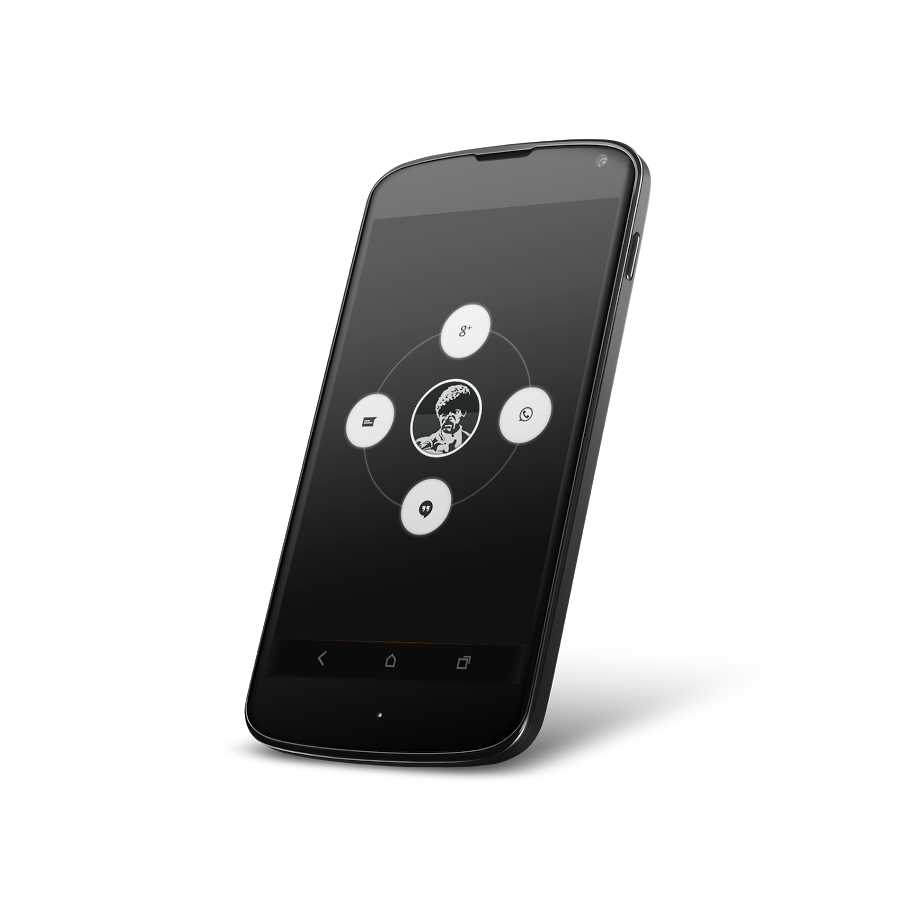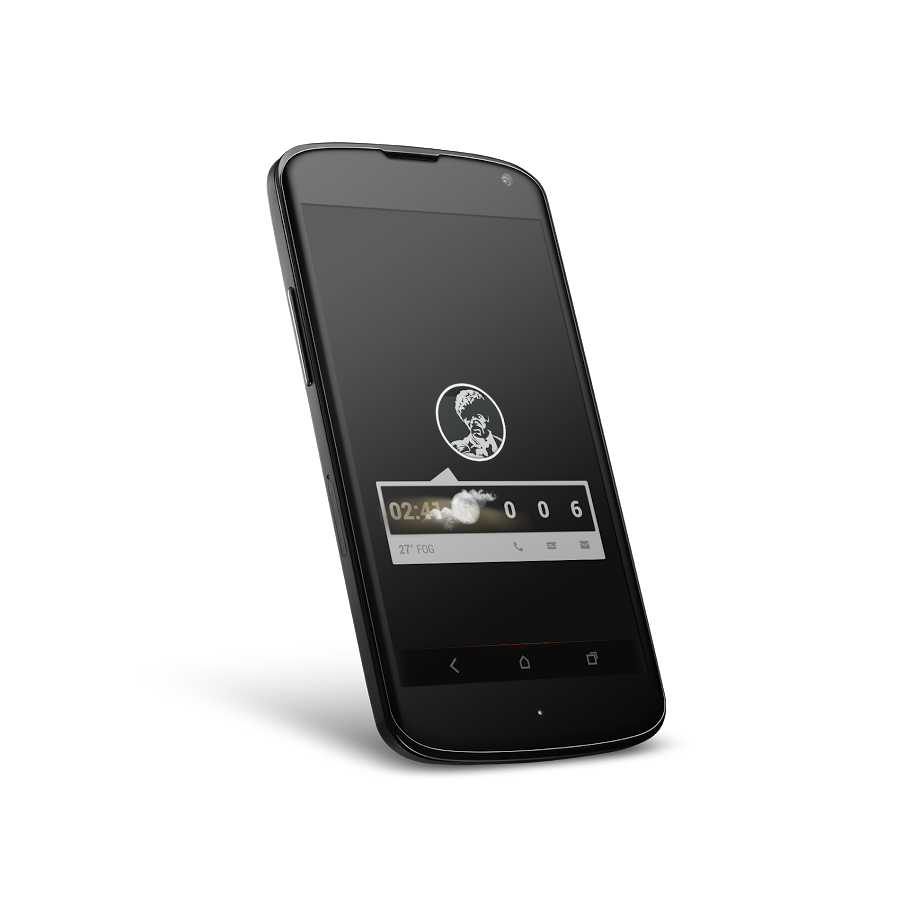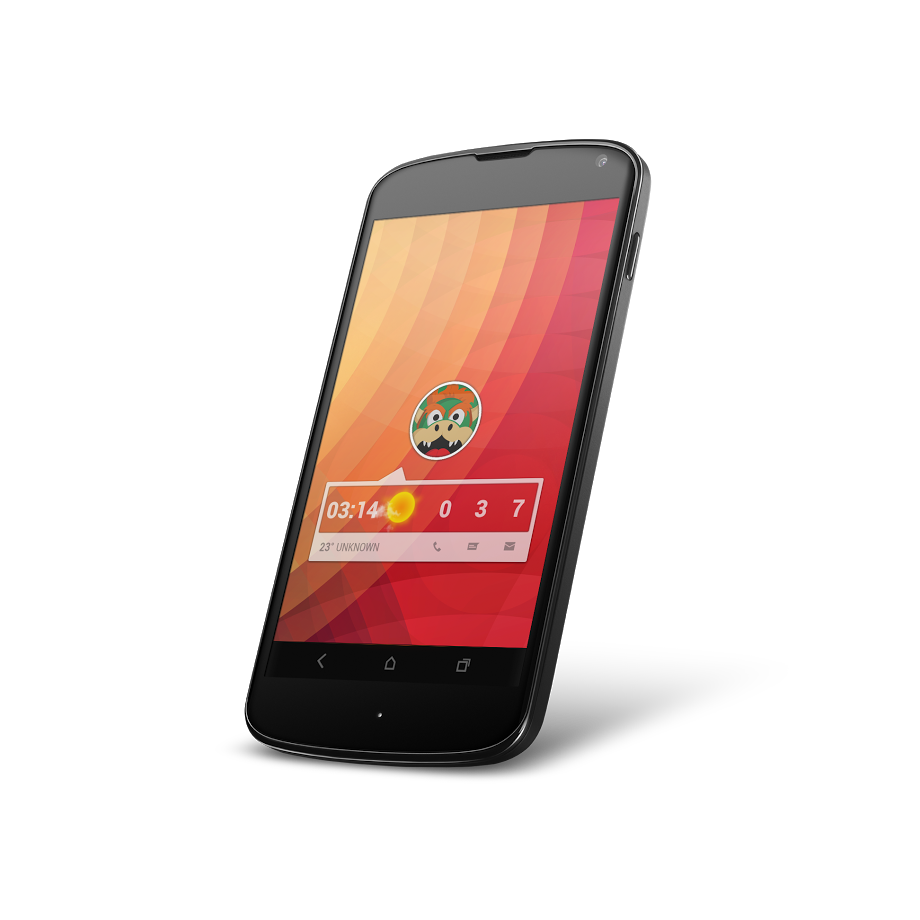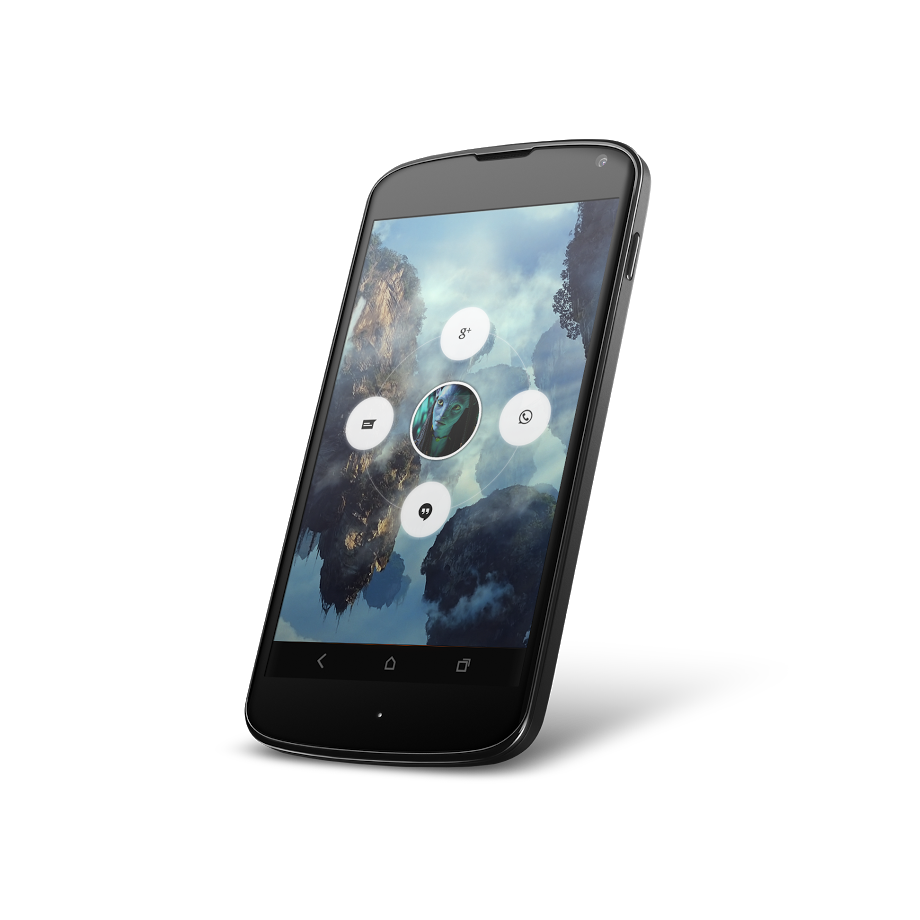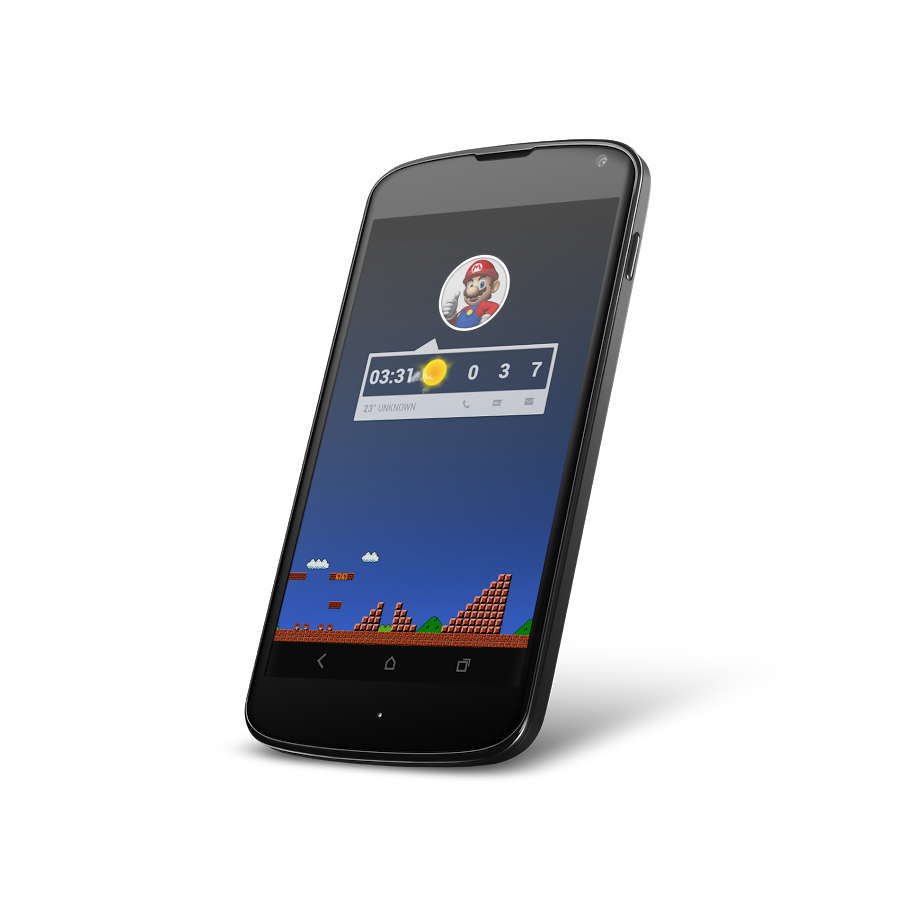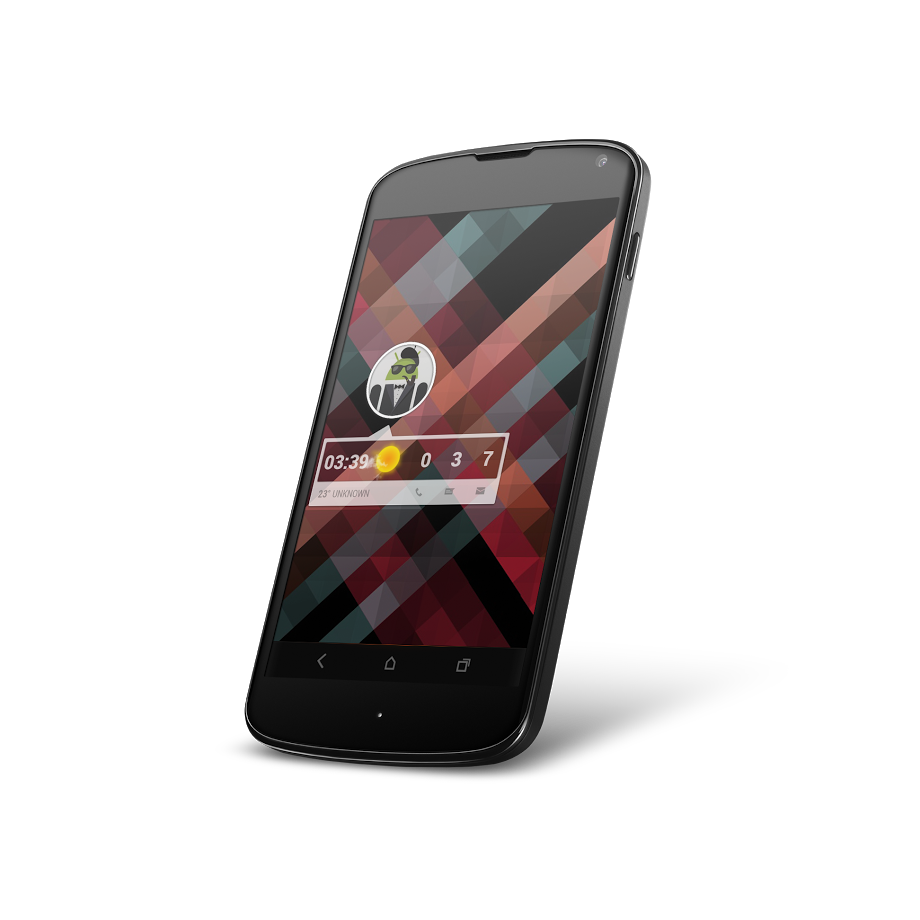THIS IS A DONATE VERSION OF MY LATEST UCCW WORK!
Avatarui is a MINIMAL and CLEAN uccw them which has 3 basic skins - Avatar, Applications Ring and Dialogbox with several styles each. (9x Avatar, 4x Apps Ring and 2x Dialogbox)
All skins are modifiable to some extend like colors, date and time format etc…
You also need Popup Widget to enhance awesomeness!
- Avatar widget serves as a starter to launch Apps Ring and Dialogbox!
- Tapping on upper or lower part of Avatar, Apps Ring and Dialogbox Pop up!
Please read through all instructions before install. Email me if you have a problem or something doesn’t work.
PREREQUISITES
- Latest Version of UCCW (Grab it free in PlayStore)
- Popup Widget - AD http://goo.gl/uJ8F5
- Custom launcher like Apex and Nova (recommended)
NOTE
- Please note that this is an extension skin for the uccw app
- Contact me instead of leaving a bad review
- You can modify the skin to some extend
- Contact me if you want to create your own Avatar
RESOURCES
Please visit the link below if you need the wallpaper
mycolorscreen.com/AT428HK/
INSTRUCTIONS
A. Configuring Apex/Nova launcher settings (optional)
1. Overlapping Widgets = On
2. Portrait Grid = 10x9
3. Horizontal & Vertical Margin = None & Small
4. Manage Screens = Up to You
5. Hide Notification Bar
6. Dock show as Overlay
(Note: Other launchers or launcher settings are also ok just depends on what you like to use.)
B. UCCW Settings and Pop-up Effect
1. Complete Guide and Setup Walkthroughs
http://goo.gl/XTeTj
EMAIL ME IF YOU HAVE ANY PROBLEM.
C. Turn On / Off Hotspot Mode
1. Go into the uccw app
2. Press the top right button
3. Select "Lock Widgets"
4. Select either one
Hotspot Mode On = If the Hotspot mode is turned on, it means that you are no longer able to modify the skin, you can start using it already (the shortcuts to the apps will now work)
Hotspot Mode Off = If the Hotspot Mode is turned off, it means that you can now modify the skin
D. Edit Colors / Add Email / Etc
1. To modify the skin, add your email, etc. hotspot mode needs to be turned off
2. Click on the skin (needs to be placed on the homescreen first)
3. Once you're inside, you can modify everything by scrolling below.
E. Change Location / Fahrenheit - Celsius
1. Go into the UCCW app
2. Press the icon on the top right
3. Select Settings
4. Enter your location at 'Location'
5. Check for Celsius
6. Uncheck for Fahrenheit
DISCLAIMER
Skins ONLY tested on Nexus4 and Nexus7. But they are probably compatible with other devices.
QUESTIONS
If you have any questions, please do contact me. I will get back to you very soon.
Please rate if you like the skin!