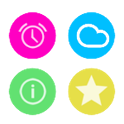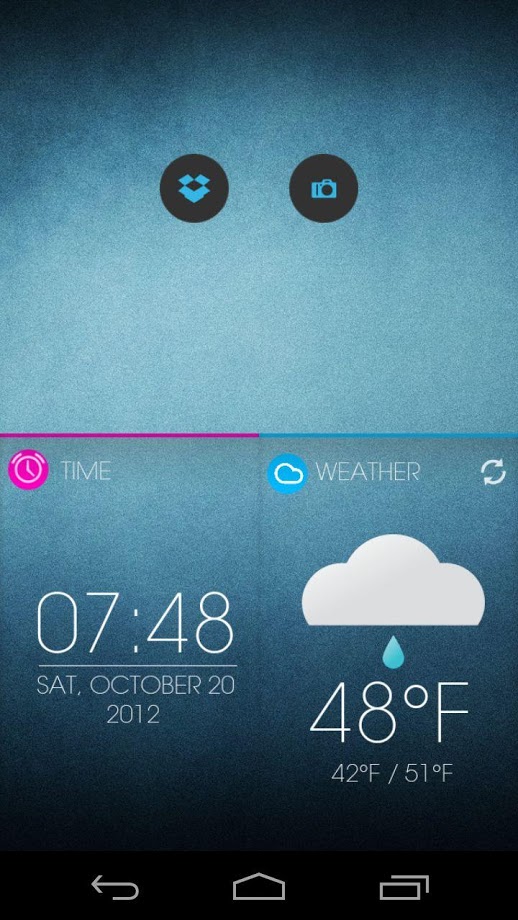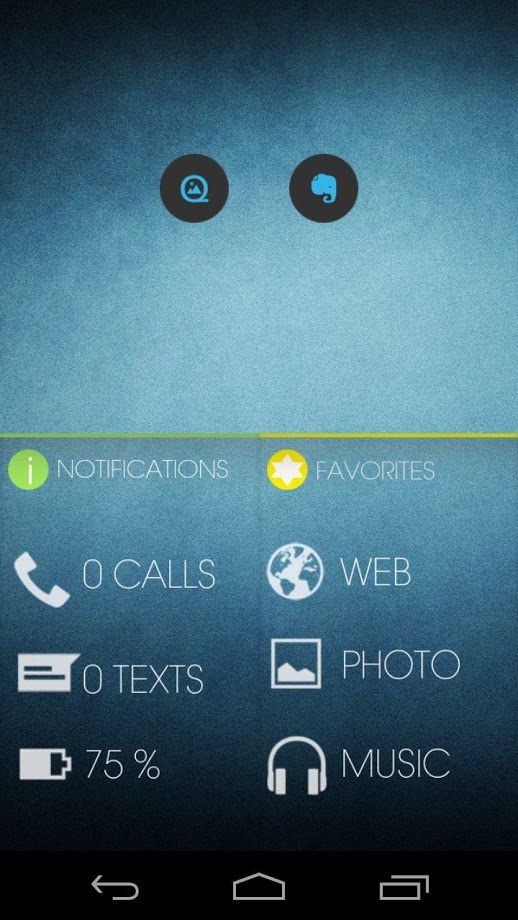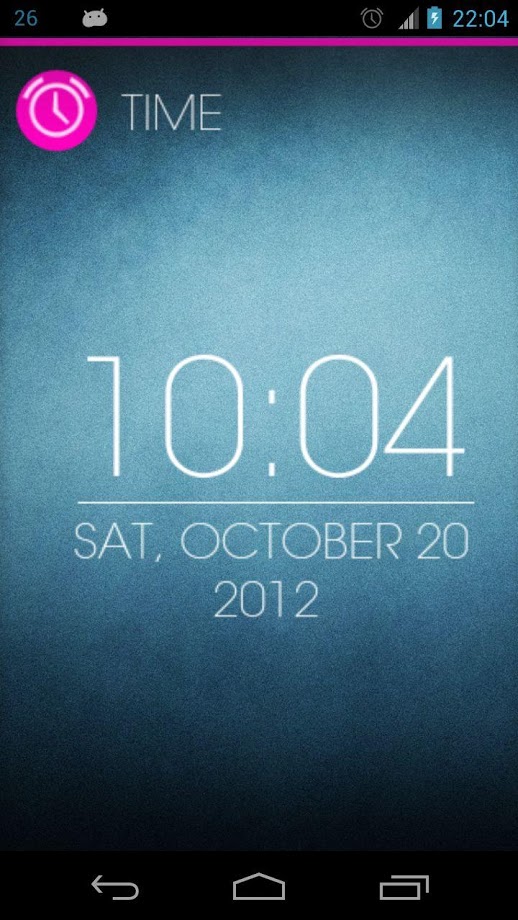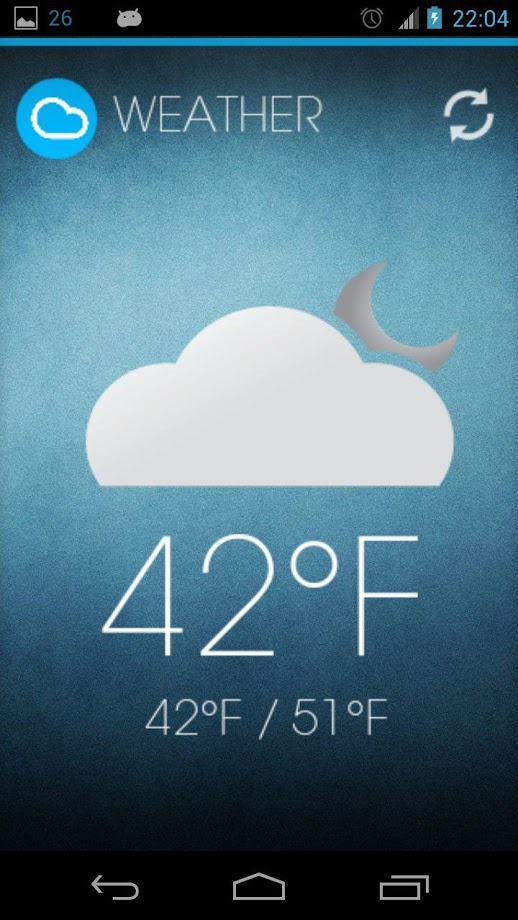Size : 883k Mb
Version: 1.6
Req: 2.2 and up
Latest update: 30.11.-0001
Deskripsi Chameleon UCCW Skin
There's a new launcher in town - Chameleon Launcher. It is one of the best looking launchers with its own set of beautiful widgets. But sadly, it is only for tablets. But if you really really want it, you can have few widgets looking similar to those of Chameleon Launcher on your Android mobil... Lihat lebih banyak
There's a new launcher in town - Chameleon Launcher. It is one of the best looking launchers with its own set of beautiful widgets. But sadly, it is only for tablets. But if you really really want it, you can have few widgets looking similar to those of Chameleon Launcher on your Android mobiles. Presenting Chameleon UCCW Skin. And if you don't have Chameleon Launcher on your tablet, you can still have that look using this skin.
== FEATURES ==
This skins pack contains 4 individual skins. They are -
-
Time - Shows current time and date. 2 hotspots.
-
Weather - Shows current weather condition and Current/minimum/maximum temperature. 2 hotspots.
-
Notifications - Shows missed calls, new text messages and battery level. 3 hotspots.
-
Favorites - Quick shortcuts for 3 most frequently used apps - WEB, PHOTO, MUSIC. Hotspot placeholder for each.
-
Add your favorite apps to each of the hotspots.
-
You can change color and format of every part of the skin.
Pick and place any of these widgets any way you want on your home screen or lockscreen.
== THIS UCCW SKIN IS EDITABLE, INCLUDING HOTSPOTS ==
== INSTRUCTIONS ==
To use this skin, you have to install, apply and edit/assign hotspots to the skin.
-
Install -
-
This is a skin installer. Launch the app and tap "Install Skin".
-
Next screen, tap "OK" for "Replace app?".
-
Next screen, tap "Install". When that finishes, tap "Done". Skin is now installed.
-
Apply -
-
You must have Ultimate custom widget (UCCW) 2.1.2 or higher installed. http://goo.gl/eDQjG
-
Recommendation - Use Apex or Nova launcher. Grid size 6x4. Horizontal and Vertical margin = None. Dock as overlay and hidden.
-
Place a UCCW widget of 2x2 size on the homescreen. You can do so by dragging the widget from app drawer or by long pressing homescreen to pull up widget menu.
-
This will open the skins list. Skins downloaded from play store will show up ONLY HERE.
-
Tap on the skin you want to apply and it'll be applied to the widget.
-
Resize the widget now to 2x3
-
Repeat the steps to place any number of widgets.
-
Edit -
-
After applying the skin as mentioned above, launch UCCW app itself. Tap Menu, tap "hotspot mode" and tap 'OFF'. UCCW will exit.
-
Now tap anywhere on the uccw widget. It'll open in uccw edit window. This step is MUST DO for this theme, as this will resize the hotspots properly.
-
Scroll through the components in the bottom half of the screen. Assign apps to hotspots in this window. This IS a MUST.
-
You can change color, format etc too (optional) in this window.
-
When done, tap Menu, tap "hotspot mode" and tap 'ON'. UCCW will exit.
-
Your changes will now be applied to the widget.
You can watch the steps in video below.
== TIPS / TROUBLESHOOT ==
-
If the "Install" step fails; go to Android settings > Security and make sure "Unknown sources" is enabled.
-
To change temperature unit between Celsius and Fahrenheit -> Launch UCCW app itself. Tap Menu, tap settings. 3rd option from top is "Celsius". If it is selected, temperature will display in Celsius. If unselected, Fahrenheit.
-
If weather info is not displayed/updated, Launch UCCW app itself. Tap Menu, tap settings, tap location. Make sure "Auto location" is checked. If it is already selected, unselect and select again.
-
Mail me if you have ANY issues.
== TRADEMARKS ==
Chameleon launcher is trademark of Teknision Inc. This app is not affiliated with or endorsed by Teknision Inc.
==CREDITS==
Thanks to Steven Moran for providing the higher resolution icons in the Notifications and Favorites skins.
bagarwa