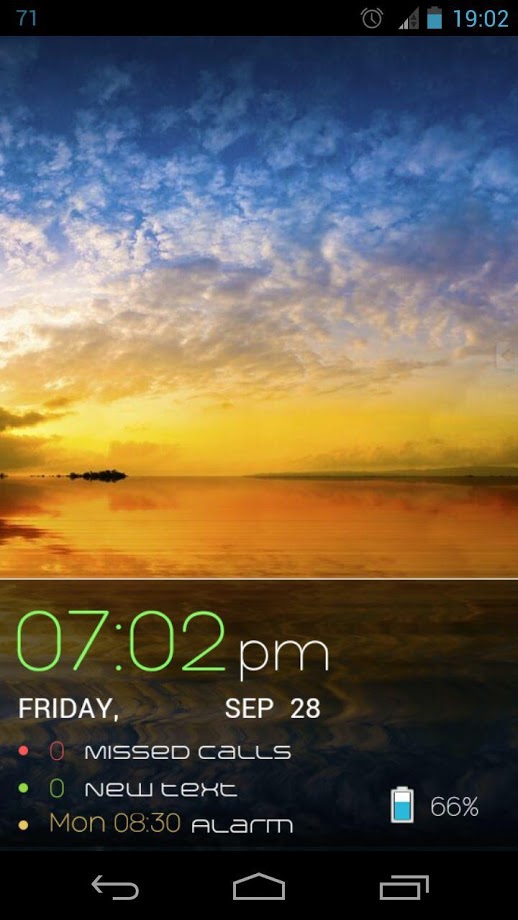If clean, minimalistic text based clock widgets are your thing, then I'm sure you'd love this skin. Slap this at the bottom of your screen as a 5x3 widget or near top half of the screen as 4x2; it simply looks beautiful anyway you slice it.
== THIS UCCW SKIN IS EDITABLE, INCLUDING HOTSPOTS ==
== INSTRUCTIONS ==
To use this skin, you have to install, apply and edit/assign hotspots to the skin.
-
Install -
-
This is a skin installer. Launch the app and tap "Install Skin".
-
Next screen, tap "OK" for "Replace app?".
-
Next screen, tap "Install". When that finishes, tap "Done". Skin is now installed.
-
Apply -
-
You must have Ultimate custom widget (UCCW) 2.1.2 or higher installed. http://goo.gl/eDQjG
-
Place a UCCW widget of 5x3 size on the homescreen. You can do so by dragging the widget from app drawer or by long pressing homescreen to pull up widget menu.
-
This will open the skins list. Skins downloaded from play store will show up ONLY HERE.
-
Tap on the skin you want to apply and it'll be applied to the widget.
-
Resize it anyway you want to best suit your screen.
-
Edit -
-
After applying the skin as mentioned above, launch UCCW app itself. Tap Menu, tap "hotspot mode" and tap 'OFF'. UCCW will exit.
-
Now tap anywhere on the uccw widget. It'll open in uccw edit window.
-
Scroll through the components in the bottom half of the screen. Assign apps to hotspots in this window. This IS a MUST.
-
You can change color, format etc too (optional) in this window.
-
When done, tap Menu, tap "hotspot mode" and tap 'ON'. UCCW will exit.
-
Your changes will now be applied to the widget.
You can watch the steps in video below.
== TIPS / TROUBLESHOOT ==
-
If the "Install" step fails; go to Android settings > Security and make sure "Unknown sources" is enabled.
-
To change temperature unit between Celsius and Fahrenheit -> Launch UCCW app itself. Tap Menu, tap settings. 3rd option from top is "Celsius". If it is selected, temperature will display in Celsius. If unselected, Fahrenheit.
-
If weather info is not displayed/updated, Launch UCCW app itself. Tap Menu, tap settings, tap location. Make sure "Auto location" is checked. If it is already selected, unselect and select again.
-
Mail me if you have ANY issues.
bagarwa