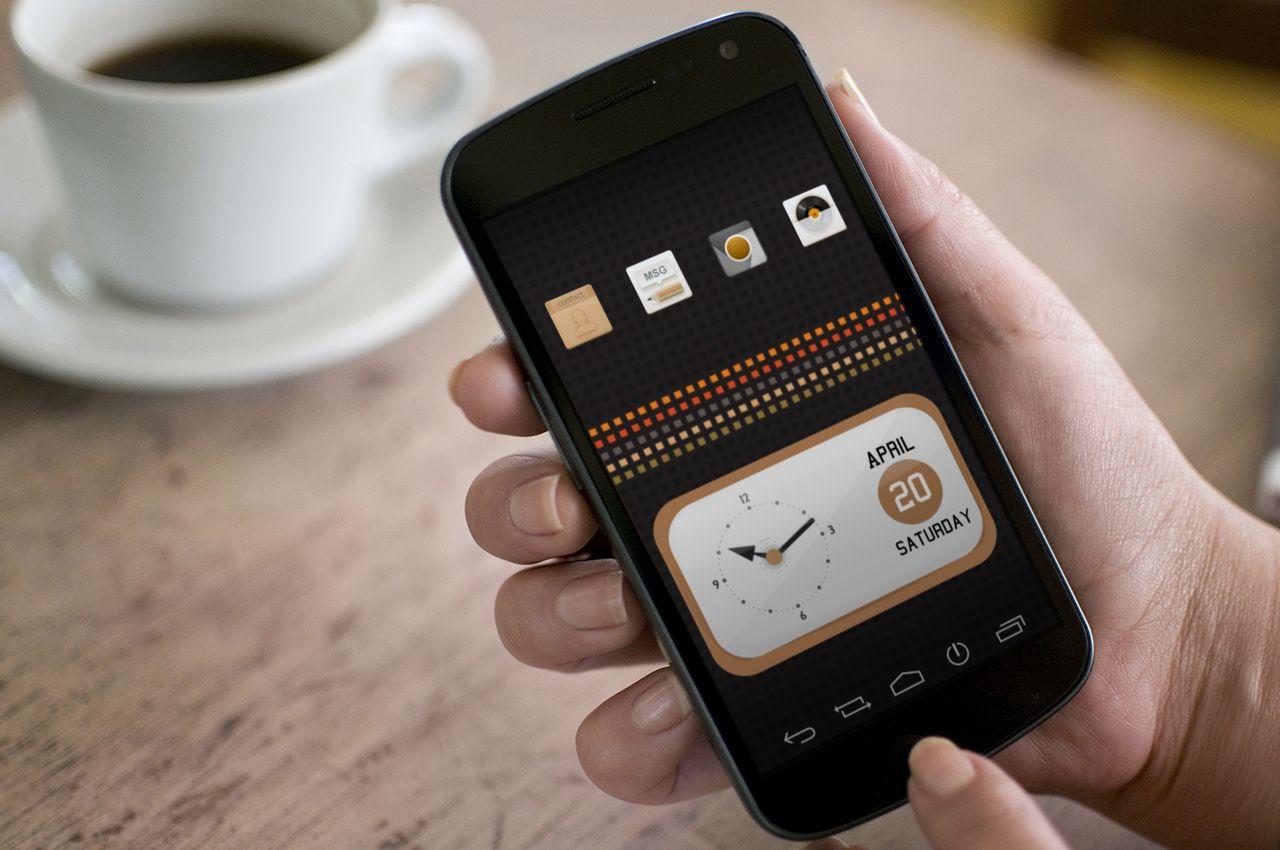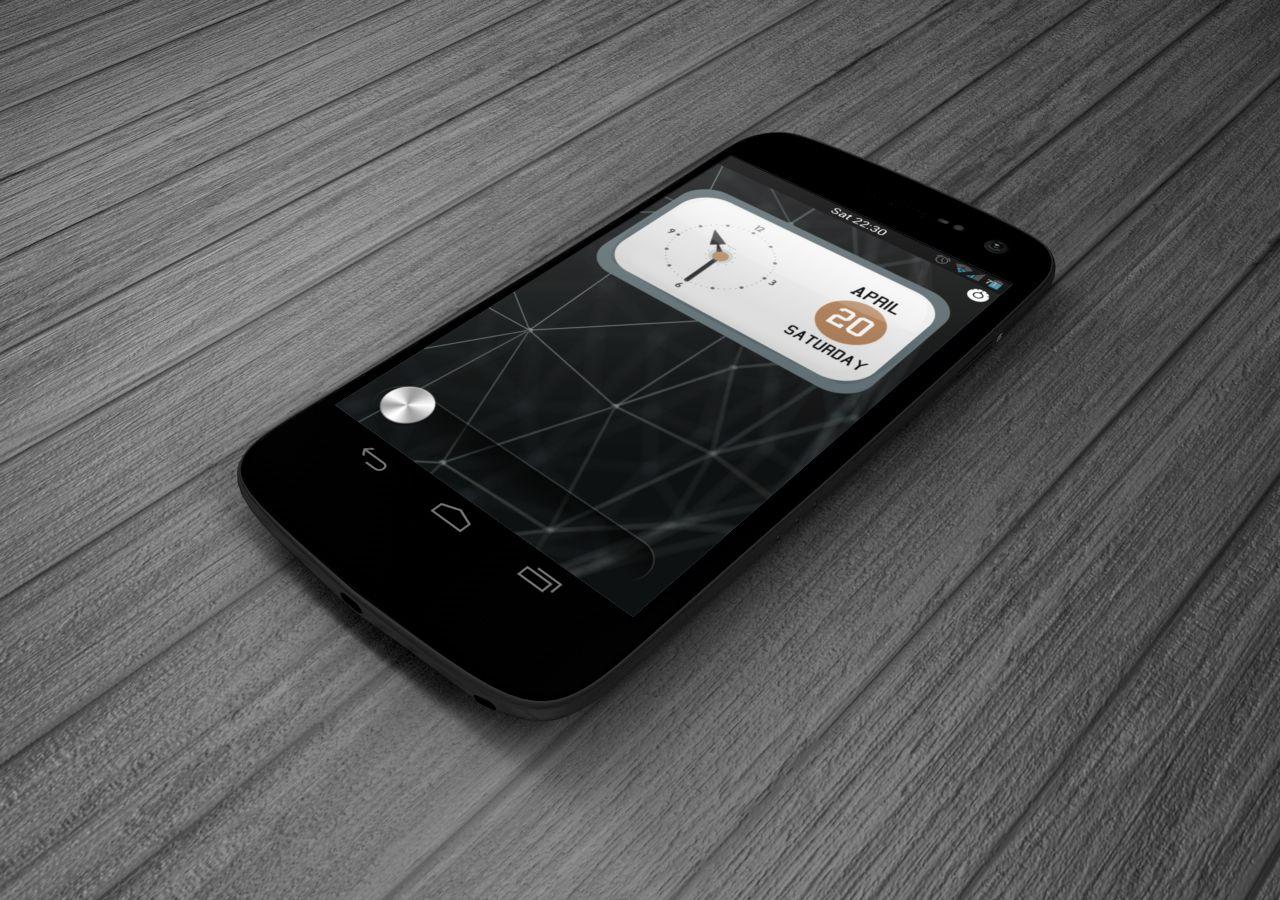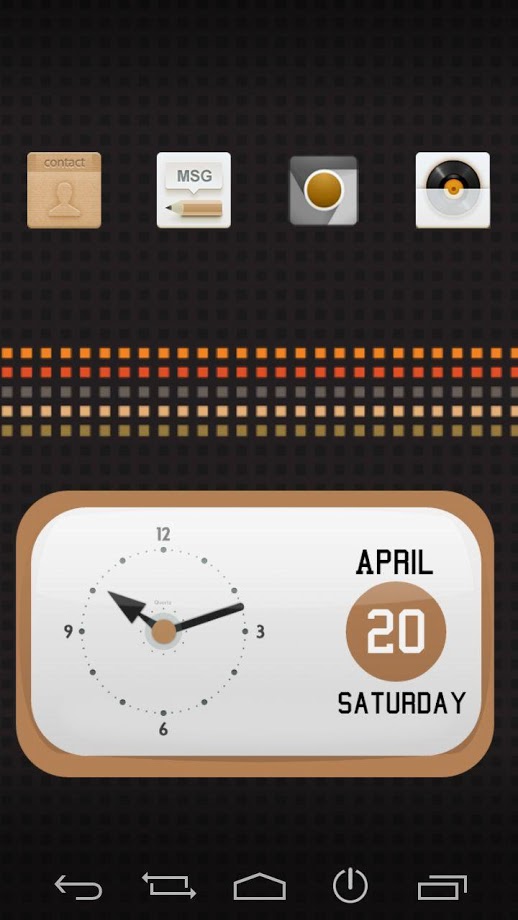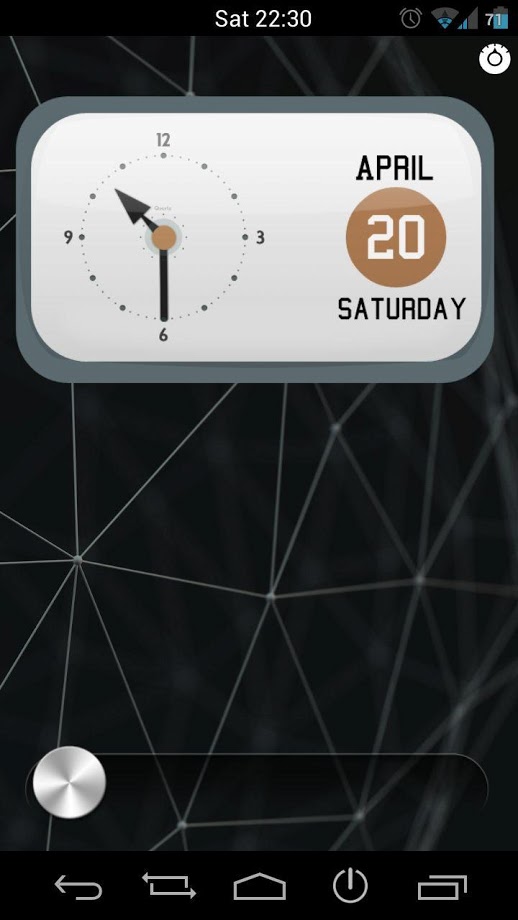Size : 176k Mb
Version: 1.1
Req: 2.2 and up
Latest update: 30.11.-0001
Deskripsi DeskClock2 UCCW Skin
A simple and elegant desk clock widget for your android devices.
== FEATURES ==
Analog clock with sleek hour & minute hands. Along with current date.
2 Hotspot place holders. Assign your favorite apps to launch from them
You can change color and format of any part of the skin.... Lihat lebih banyak
A simple and elegant desk clock widget for your android devices.
== FEATURES ==
-
Analog clock with sleek hour & minute hands. Along with current date.
-
2 Hotspot place holders. Assign your favorite apps to launch from them
-
You can change color and format of any part of the skin. (other than the color of the clock hands.)
== THIS UCCW SKIN IS EDITABLE, INCLUDING HOTSPOTS ==
== INSTRUCTIONS ==
To use this skin, you have to install, apply and edit/assign hotspots to the skin.
-
Install -
-
This is a skin installer. Launch the app and tap "Install Skin".
-
Next screen, tap "OK" for "Replace app?".
-
Next screen, tap "Install". When that finishes, tap "Done". Skin is now installed.
-
Skin insgtaller app will remove itself from app drawer at this point.
-
Apply -
-
You must have the latest version of Ultimate custom widget (UCCW) installed. http://goo.gl/eDQjG
-
Place a UCCW widget of 4x3 size on the homescreen. You can do so by dragging the widget from app drawer or by long pressing homescreen to pull up widget menu.
-
This will open the skins list. Skins downloaded from play store will show up ONLY HERE.
-
Tap on the skin you want to apply and it'll be applied to the widget.
-
Resize it anyway you want to best suit your screen.
-
Edit -
-
After applying the skin as mentioned above, launch UCCW app itself. Tap Menu, tap "hotspot mode" and tap 'OFF'. UCCW will exit.
-
Now tap anywhere on the uccw widget. It'll open in uccw edit window.
-
Scroll through the components in the bottom half of the screen. Assign apps to hotspots in this window.
-
You can change color, format etc too (optional) in this window.
-
When done, don't try to save the changes from menu. This weon't work. Simply tap Menu, tap "hotspot mode" and tap 'ON'.
-
UCCW will exit and your changes will now be applied to the widget.
You can watch the steps in video below.
== TIPS / TROUBLESHOOT ==
-
If the "Install" step fails; go to Android settings > Security and make sure "Unknown sources" is enabled.
-
Mail me if you have ANY issues at all.
bagarwa