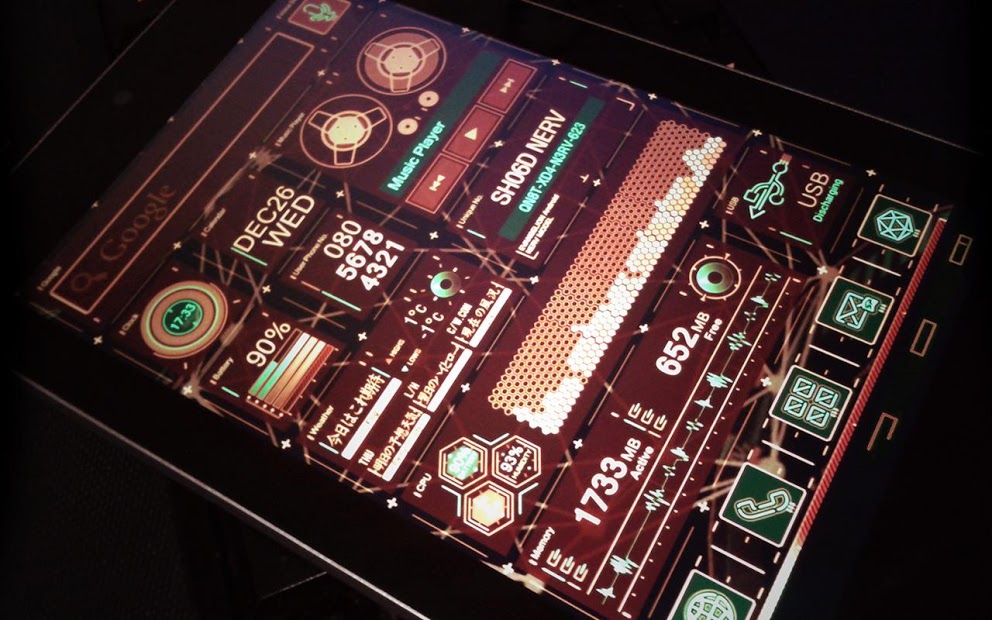Deskripsi Evangelion NERV skin (Donate)
This is the DONATE VERSION, if you enjoyed the free version of this theme, please purchase this to show your appreciation and to support my future work! Email me for help, reply within 1-2 working days. FAQ can be found below.[ Requirement ]- Install "UCCW" to use this skin: http://goo.gl... Lihat lebih banyak
This is the DONATE VERSION, if you enjoyed the free version of this theme, please purchase this to show your appreciation and to support my future work! Email me for help, reply within 1-2 working days. FAQ can be found below.
[ Requirement ]
- Install "UCCW" to use this skin: http://goo.gl/33y9P
- Install "Media Utilities" to enable music widget: http://goo.gl/8vx1m
Open the app and tick [✔]UCCW, [✔]Use alt..., [✔]Attempt direct... and [✔]Send Song..., in settings.
Optional:
Wallpapers & icons: http://ge.tt/2p8HgaU1
[ Installation ]
- Add a UCCW widget to your homescreen and select a Evangelion skin.
- Repeat this process until you have all the widget on your homescreen.
- - - - - - - - - - - - - - - - - - -
FAQ:
HOW TO ADD EVANGELION WIDGET?
Make sure this skin and UCCW is installed. Add a new UCCW widget to you homescreen and select one of the Evangelion skin available.
HOW DO I LAUNCH A SPECIFIC APP UPON WIDGET TAP?
Open UCCW and go to its settings menu, select "lock widgets", set it to "OFF". Tap the widget you wish to edit, select "Hotspots" and tap the desire hotspot area. Find and select the button "Hotspot" and choose your appication. Set "lock widgets" to "ON" when done.
THERE IS NO APP ICON WHEN INSTALLED
The skin is automatically installed into UCCW. All interactions with the skin goes through UCCW.
HOW TO ENABLE UNREAD EMAIL COUNTER?
Email counter is only supported by the Gmail application as of now. You can however link any other types email (such as Yahoo, Outlook etc.) to the Gmail application. Start by opening UCCW and go to its settings menu, select "lock widgets", set it to "OFF". Tap the email widget and navigate to "Objects". Find and select "Gmail", then "Gmail settings". Finally, select your gmail account and inbox. Set "lock widgets" to "ON" when done.
======================================
_[Widgets Explained]_
* Simple Battery - Uses only one battery bar, 0 - 100%
* Calendar - Month and Date.
* Clock - Current time.
* CPU - Battery(top),Temperature(left), Humidity(right).
* Memory - Missed Calls and Unread Texts
* Music - You need to install "Media Utilities" from Google Play to enable the buttons. http://goo.gl/8vx1m
* Unread Emals - Displays number of unread emails, (turn off hotspot/"lock widget" mode) tap and edit the widget to CHOOSE YOUR GMAIL account.
* Search - Edit the hotspots to add your search engine.
* UniqueNo - Just for show. Add a hotspot action onto the title.
* USB - Battery status
* Weather - Condition(top),Tomorrows Condition(left),Low/High Temperature of tomorrow(center), Current Wind Condition(right).
Weather Meter Indicator(green icon), points up when good weather, down when bad.
Choose your weather preference in UCCW's settings.
-----
Advanced 5 Battery Bars:
Overlap "Bar1" with "Bar2" (put it above) and so on. You need to enable "widget overlap" in your launcher to do this.
* BatteryBar1 1x1 - Battery down to 80%.
* BatteryBar2 1x1 - Battery down to 60%.
* BatteryBar3 1x1 - Battery down to 40%.
* BatteryBar4 1x1 - Battery down to 20%.
* BatteryBar5 1x1 - Battery down to 0%.
-----
-[DISCLAIMER]-
This theme is based on the theme used in "Sharp Docomo Neon Genesis Evangelion SH-06D" and is NOT associated with any of the official Evangelion products. The whole concepts and design was based on the phone "Sharp Docomo Neon Genesis Evangelion SH-06D". Link to their official site: http://www.evangelion.co.jp/nerv_keitai/
Resources are licensed under Apache 2.0: http://www.apache.org/licenses/LICENSE-2.0.txt
-[Special thanks to]-
teqnl
Mo_Nexus
thuiscool