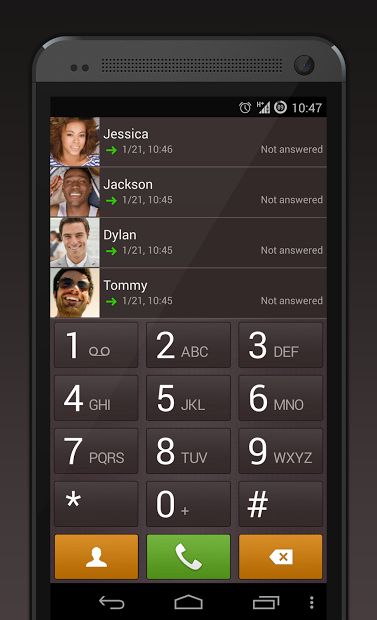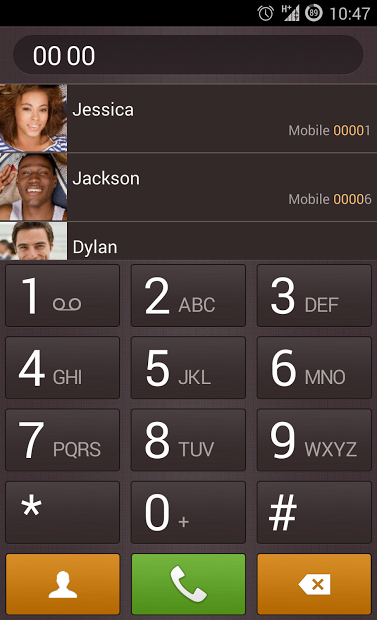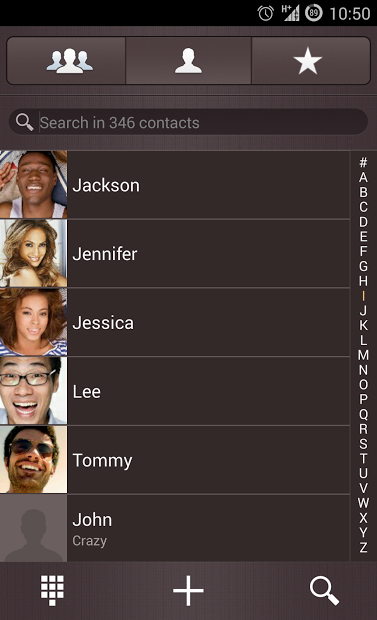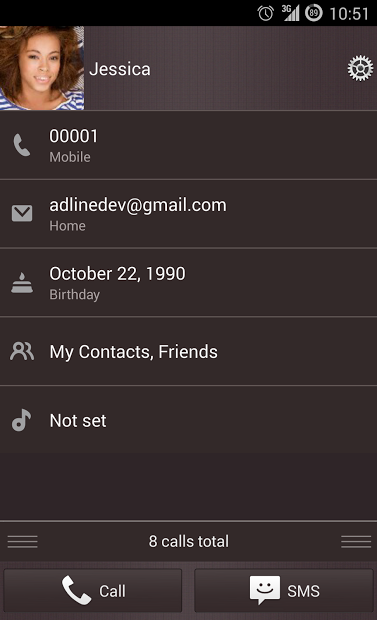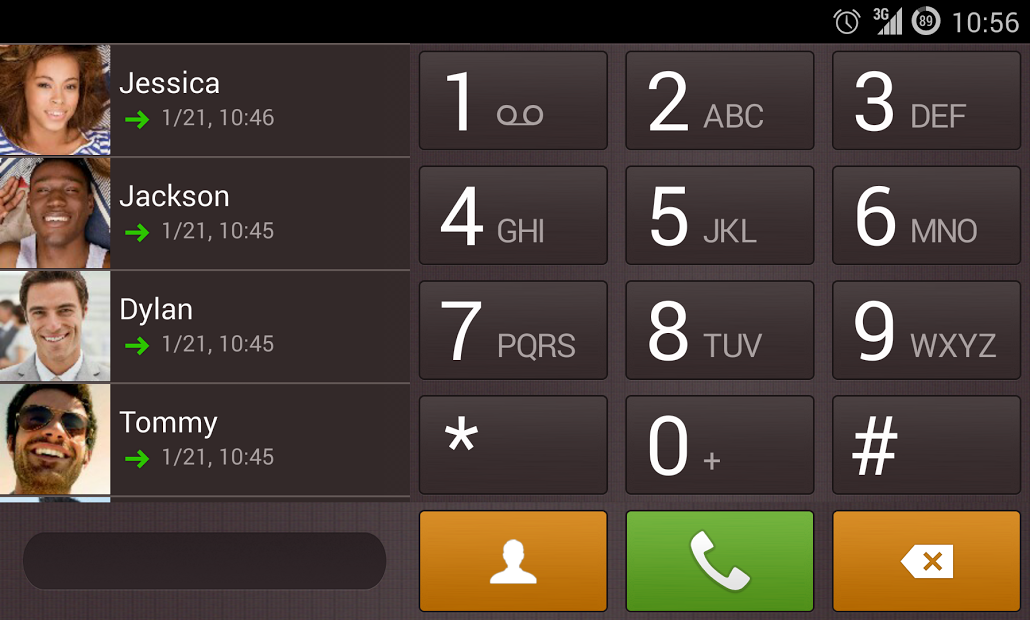Key Features:
- Original font & brand colors
- Theme icons, buttons and logos
- Optimized for different screen resolutions
Installation:
1. Download ExDialer Rich Brown Theme
2. Start ExDialer
3. Click on Menu-Preferences-Theme
4. Select Rich Brown Theme
5. Click on Menu- Preferences-Appearance
Dialpad Size - Extra large (1.15x)
Dialpad Text Size - Large
Display ABC - ON
ABC at Right - ON
6. Go back to ExDialer
How to customize dialer or contacts icon?
1. Go ExDialer Preferences - Plugin - Get More Plugins
2. Download and install "ExDialer Shortcu Plugin"
3. Go back to Preferences - Plugin and click on "Shortcut"
4. Choose Dialer or Contacts options
5. Here you can setup the customize icon and redact the name of shortcut
6. After pressing the "Finish" button the icon should appear on the homescreen
Tags: white, grey, light, exDialer theme, exdialer skin, exdialer themes, com.modoohut.dialer.theme, call, dialer, contacts
Key Features:
- Original & brand font colors
- Theme icons, buttons and logos
- Optimized for different screen resolutions
Installation:
1. Download exDialer Rich Brown Theme
Two. Start exDialer
Three. Click on Menu-Preferences-Theme
April. Select Rich Brown Theme
May. Click on Menu-Preferences-Appearance
Dialpad Size - Extra large (1.15x)
Dialpad Text Size - Large
Display ABC - ON
Right at ABC - ON
6. Go back to exDialer
How to customize dialer or contacts icon
1. Go exDialer Preferences - Plugin - Get More Plugins
Two. Download and install "exDialer Shortcu Plugin"
Three. Go back to Preferences - Plugin and click on "Shortcut"
April. Choose options Dialer or Contacts
May. Here you can customize the setup icon and redact the name of shortcut
6. After pressing the "Finish" button the icon on the homescreen Should Appear
Tags: white, gray, light, exDialer theme, exDialer skin, exDialer themes, com.modoohut.dialer.theme, call, dialer, contacts