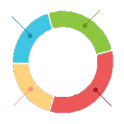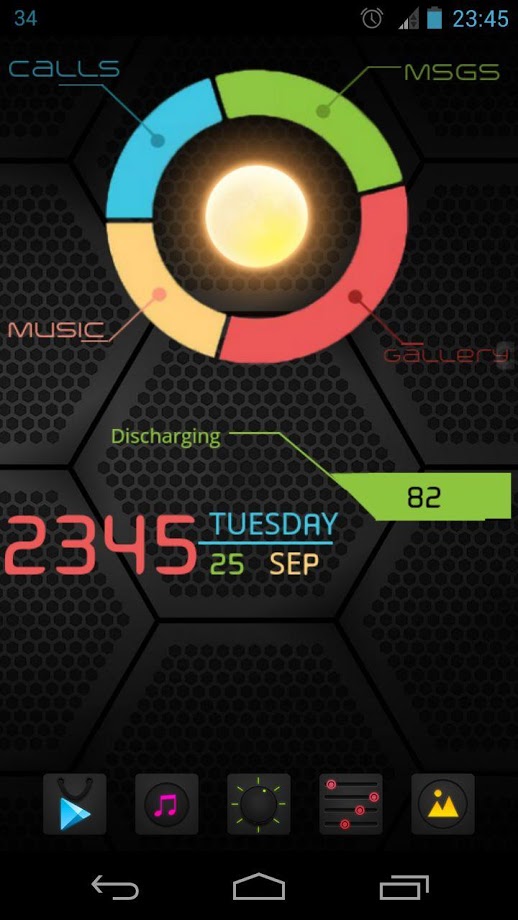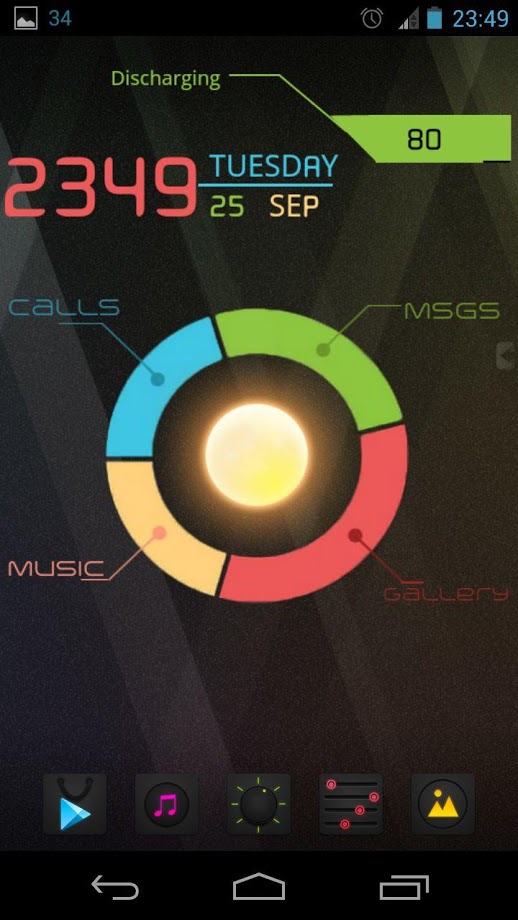This is, by far, one of the most popular and most sought after theme. This is based on the "Pie-UI" theme, created by "Colorfulvisuals". Permission granted by them and I created everything from scratch. Previously, setting up this look for your device used to take lot of expertise, time and effort. But now, all you have to do is slap these two UCCW widget skins on your device.
The look in the screenshots is made up of 2 skins.
"Gadget Globe UCCW Skin" - has weather and hotspot triggers for calls, messages, music, gallery.
"Gadget Bar UCCW Skin" - has time, date, battery (skin available separately - http://goo.gl/0Rz81 )
You can use each of them separately too, if you like. Both skins are editable. Change colors and assign your favorite apps to the hotspots.
== THIS UCCW SKIN IS EDITABLE, INCLUDING HOTSPOTS ==
== INSTRUCTIONS ==
To use this skin, you have to install, apply and edit/assign hotspots to the skin.
-
Install -
-
This is a skin installer. Launch the app and tap "Install Skin".
-
Next screen, tap "OK" for "Replace app?".
-
Next screen, tap "Install". When that finishes, tap "Done". Skin is now installed.
-
Apply -
-
You must have Ultimate custom widget (UCCW) 2.1.2 or higher installed. http://goo.gl/eDQjG
-
Place a UCCW widget of 4x3 size on the homescreen. You can do so by dragging the widget from app drawer or by long pressing homescreen to pull up widget menu.
-
This will open the skins list. Skins downloaded from play store will show up ONLY HERE.
-
Tap on the skin you want to apply and it'll be applied to the widget.
-
Resize it anyway you want to best suit your screen.
-
Edit -
-
After applying the skin as mentioned above, launch UCCW app itself. Tap Menu, tap "hotspot mode" and tap 'OFF'. UCCW will exit.
-
Now tap anywhere on the uccw widget. It'll open in uccw edit window.
-
Scroll through the components in the bottom half of the screen. Assign apps to hotspots in this window. This IS a MUST.
-
You can change color, format etc too (optional) in this window.
-
When done, tap Menu, tap "hotspot mode" and tap 'ON'. UCCW will exit.
-
Your changes will now be applied to the widget.
You can watch the steps in video below.
== TIPS / TROUBLESHOOT ==
-
If the "Install" step fails; go to Android settings > Security and make sure "Unknown sources" is enabled.
-
If weather info is not displayed/updated, Launch UCCW app itself. Tap Menu, tap settings, tap location. Make sure "Auto location" is checked. If it is already selected, unselect and select again.
-
Mail me if you have ANY issues at all.
== Reply to Reviews/Issues ==
http://iwiz-vicky.blogspot.com/2012/11/issues-with-android-apps-answer-to.html#gadget
bagarwa