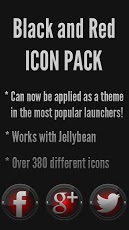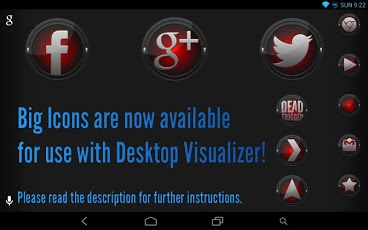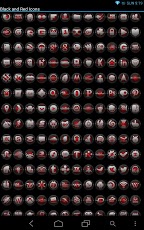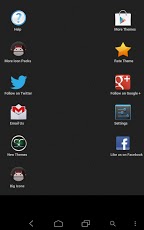NOW SUPPORTS AUTOMATIC APPLY OF ICONS AND WORKS ON JELLYBEAN!
Over 380 icons are included, with more to come in future updates! The following launchers/applications are currently supported for this icon pack :
*GO Launcher EX
*ADW Launcher /Ex
*Apex Launcher
*Nova Launcher
*Holo Launcher
*Atom Launcher
*Desktop Visualizer (see MANUAL APPLY section below)
==================
MORE THEMES BY STEALTHYCHIEF
==================
Search Stealthychief in the Play Store to see all of our themes. We have a very wide variety of popular styles and designs. Search Stealthychief today to find your new favorite theme for your Android device! http://bit.ly/KbYlAi
Be sure and check out our NEW blog to see our latest icons, themes, and skins - http://bit.ly/MNFID0
Follow us on Twitter @Stealthchief to get the latest updates on our new Themes! http://bit.ly/KOFxZ6
==================
DESCRIPTION
==================
This is a icon pack with black and red icons. Perfect for fans of black and red themes and black icon packs!
==================
AUTOMATIC APPLY OF ICONS
==================
GO Launcher EX
1. Go to GO Launcher Settings
2. Select Visual Settings
3. Scroll over to Icons
4. Select the icon pack you have downloaded under each of the Icon Style
ADW/EX
1. Go to ADWSettings
2. Select Themes
3. Select the icon pack you have downloaded
4. Select Apply
Apex Launcher
1. Go to Apex Settings
2. Select Theme Settings
3. Select the Icon Pack you have downloaded
4. Check the box next to Icon Pack on the next screen
5. Select Apply
Nova Launcher
1.Go to Nova Settings
2. Select Look and Feel
3. Select Icon Theme
4. Select the icon pack you have downloaded
5. Select the box next to Icon Pack
6. Select Apply
==================
MANUAL APPLY OF ICONS
==================
Desktop Visualizer (Big Icons)
1. Open the Icon Pack you downloaded from your application drawer
2. Scroll down and select Big Icons (see last screenshot)
3. Select an icon you would like to use by pressing on the icon.
4. On the next screen, long press the image and select save image. Some icons at the bottom may not load so manually scrolling through the bottom section may be required.
5. Download Desktop Visualizer (if not already). It's a free app.
6. Add a widget to your home screen and select Desktop Visualizer and select the 2 x 2 widget. Select the widget on the home screen
7. Select the "Select Icon" button. Select from Image file
8. Choose the Gallery (or gallery related app like QuicPic) and select the Download Folder
9. Select the icon you want to use
10. Complete the rest of the options for the widget within Desktop Visualizer and select Ok.
Just repeat these steps for other icons you want to be displayed as big icons on a home screen.
You can also apply the icons manually for each launcher that icon pack supports. To do this just long press an icon on a home screen and select replace/edit and select the icon you wish to replace it with from the icon pack you downloaded.
==================
SUPPORT
==================
Please email us at [email protected] if you have any questions regarding the icon pack and we will be happy to happy to help :)
Please remember to rate/comment if you like this theme and thanks for downloading!
icon pack apex icon pack nova icon pack stealthychief