-
9.1.15 (20181129 18:30)-release
01.02.2019

Create your own clock in a matter of seconds with unlimited colors combinations.
Sense Colors Digital Weather Clock widget 4x2
Have the freedom to create your own clock in a matter of seconds with the colors you like. Unlimited combination of colors to choose from.
Make the clock match any of your themes instantly without the need to download themes separately.
It features:
============
* 12 or 24 hour mode
* Portrait or Landscape mode
* Color choice for all information displayed on the widget
+Choose color for hours tab background + transparency value
+Choose color for minutes tab background + transparency value
+Choose color for clock main background + transparency value
+Choose color for text of hours tab + transparency value
+Choose color for text of minutes tab + transparency value
+Choose color for text of other data + transparency value
+Choose color for weather icons (also changes forecast screen)
+Choose color for the border of the main clock and the tabs.
* System Information on the widget front or as a pop-up window
* Shows battery level on the widget
* Shows Moon phase on the widget that's is calculated automatically each day.
* Current Weather conditions which include:
+Current temperature in Fahrenheit or Celsius
+Feels like Temperature
+Humidity
+Wind speed in Km or miles per hour
* 2 Weather layouts on clock widget(user selected from configuration screen)
* 2 Forecast layouts(user selected from configuration screen)
* 4 Day weather forecast that includes for each day:
+High and Low temperature
+Precipitation percentage
+Weather description
* Sunrise/Sunset times in either Forecast screens
* 37 unique weather condition icons
* Widget hotspots for interaction
+tap bottom right widget corner->return to configuration screen
+tap bottom left widget corner->popup system information window
+tap weather icon->launch forecast screen
+tap Hours tab->launch anything!(user selected from configuration screen)
+tap Minutes tab->launch anything!(user selected from configuration screen)
Widgets General
===============
Widgets on Android work a bit differently than a normal application. Unlike regular programs they don't just install themselves in the application tray so you have to add them manually. They will not open or launch.
Here's how to add a widget on your Android home screen.
STEPS HOW TO ADD A WIDGET
==========================
1.On your Android home screen, tap any blank or “empty” area with size 4x2 and hold down your finger.
2.An “Add to Home screen” window will pop up. From that window, tap “Widgets”.
3.You’ll be presented with a list of all the installed Widgets on your Android device.
4.Select the "Sense Colors Digital Clock” to add to your home screen by tapping it.
Notes
=====
"Time frozen/not updating"-> taskiller killed the clock(exclude it from taskillers)
When phone starts, clock starts in less than a min too.
ROM users-> make sure the clock is NOT moved on SD card.
Widgets are not supposed to be on SD card. Move it back to the phone storage.
Weather hint: For world destinations with two words in the name, type in the box the words with a plus sign.
For example "Buenos Aires" type "Buenos+Aires",remember the "+" sign -no spaces, don't include the quotes.
Email problems/suggestions
Check our website for more help.
EXCLUDE IT FROM TASKILLERS!!!
Be polite, this is a free app :-)
VIDEO HOW TO ADD WIDGETS
http://www.youtube.com/watch?v=DpMLF9b2aTQ
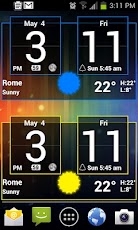
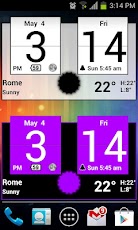
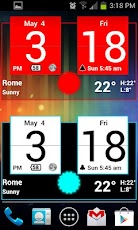
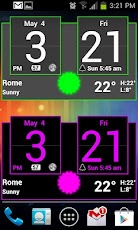
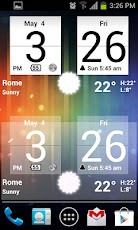

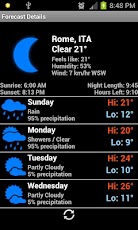
9.1.15 (20181129 18:30)-release
01.02.2019
38.1.5 mod
17.07.2023