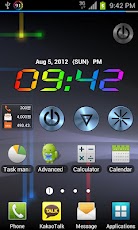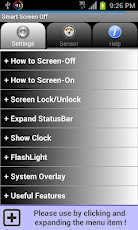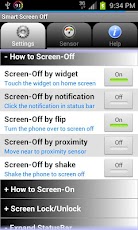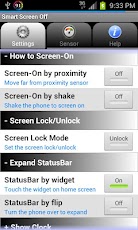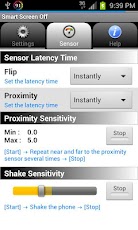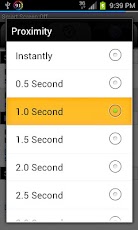* Screen On/Off
* Screen Unlock
* Expand StatusBar
* Show Clock
* FlashLight
★ Android 4.0.4 Bug Patch
Google changed the screen off behavior in Android 4.0.4.
I fixed the problem caused by Android 4.0.4:
If you have screen off problem in Android 4.0.4, please enable the option below.
(Settings > Useful Features > Android 4.0.4 Bug Patch)
I tested with Galaxy S3, Galaxy Note (4.0.4), I hope it should work on most Andriod 4.0.4 devices.
-----------------------------------------
※ Android 2.2 (Froyo) and over
Do you want a Quick, Easy, Convenient *Screen On/Off* ?
If pressing the power button is very much to screen on/off, the power button will cause damage.
To screen on/off, don't press the power button any more !
You will experience the various and amazing screen-on/off features !
In screen unlock mode, you can also use without lock screen whenever screen on.
You can also expand the status bar easily by touching the widget or flipping the phone.
You can see the clock anywhere by shaking the phone. It's more useful for full screen app(game, DMB, camera, video, etc.).
★ It's more convenient if you use together with my another application "Smart Answer Call".
[ How to Use ]
★ Screen-Off(Poximity) + Screen-On(Poximity)
- Just put the phone in your pocket to turn screen off. and take the phone out from your pocket to turn screen on.
- If you use a phone case with cover, just close the cover to turn screen off. and open the cover to turn screen on.
★ Screen-Off(Flip) + Screen-On(Poximity)
- Just put the phone upside down on your desk to turn screen off. and grab the phone up from your desk to turn screen off.
★ Screen-Off(Shake) + Screen-On(Shake)
- Just shake the phone to turn screen off. and shake the phone again to turn screen on.
★ Screen-Off(Poximity) + Screen-On(Shake)
- Just put the phone in your pocket to turn screen off. and shake the phone after taking the phone out from your pocket to turn screen on.
There are so many interesting solution due to how to set as you want.
[ Major Features ]
◆ How to Screen-Off ◆
1. Screen-Off by widget
You can turn screen off by touching the widget icon on home screen.
2. Screen-Off by notification
You can turn screen off by notification in status bar.
3. Screen-Off by flip
Just turn the phone over to turn screen off.
4. Screen-Off by proximity
The screen is turned off by proximity sensor.
5. Screen-Off by shake
Just shake the phone to turn screen off.
◆ How to Screen-On ◆
1. Screen-On by proximity
The screen is turned on by proximity sensor.
2. Screen-On by shake
Just shake the phone to turn screen on.
◆ Screen Lock/Unlock ◆
In screen unlock mode, you can use phone without lock screen whenever screen on.
◆ Expand StatusBar ◆
1. Expand statusBar by widget
You can expand status bar easily by touching the widget icon on home screen.
2. Expand statusBar by flip
Just turn the phone over to expand/collapse status bar.
◆ Show Clock ◆
1. Digital Clock by shake
Just shake the phone to show the clock.
2. Analog Clock by shake
Just shake the phone to show the clock.
◆ FlashLight ◆
1. FlashLight On/Off by widget
2. FlashLight On/Off by shake
◆ System Overlay ◆
1. Battery ProgressBar
2. Screen-Off Overlay Icon
◆ Useful Features ◆
1. Change Widget Color
2. Enable Proximity in Landscape
Enable the proximity sensor in landscape orientation.
3. Screen-Off Alert
Vibrate when screen is turned off.
4. Screen-On Alert
Vibrate when screen is turned on.
5. Shaking Alert
Vibrate when shaking is detected.
◆ Sensor Sensitivity ◆
1. Sensor Latency Time (Flip & Proximity)
2. Proximity Sensitivity
3. Shake Sensitivity
[ Caution ]
★ To prevent killing app by system, recommend to set 'Screen off by notification' to 'ON'.
★ To minimize battery drain, the Screen-Off features drive the sensor only when the screen is turned on. But the Screen-On features drain the battery more because the sensor must continues to be driven even after the screen is turned off.
Have fun !