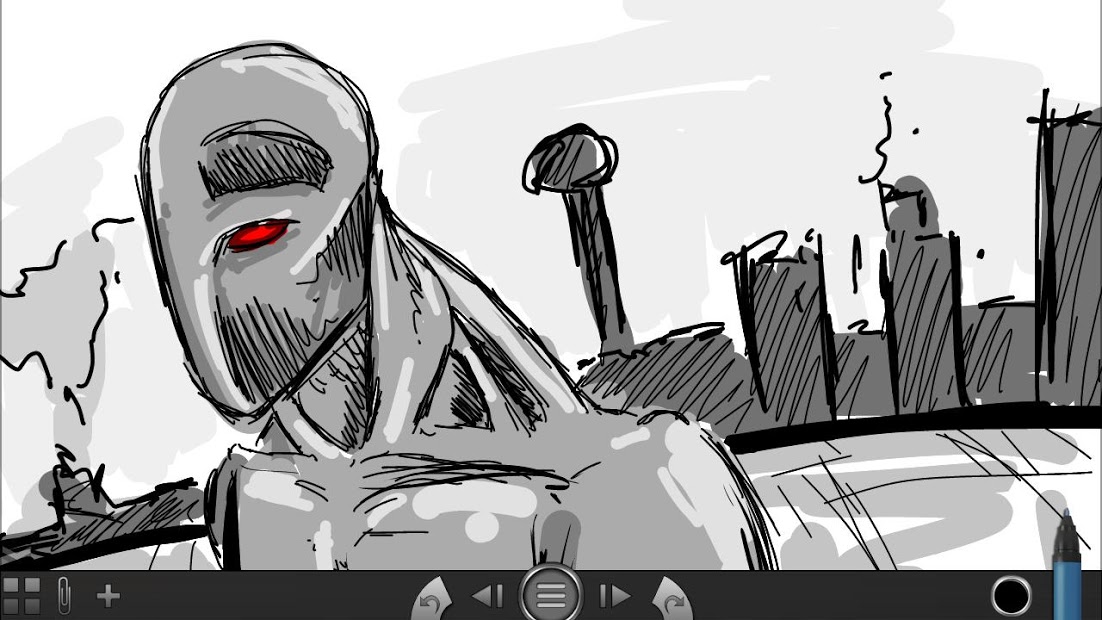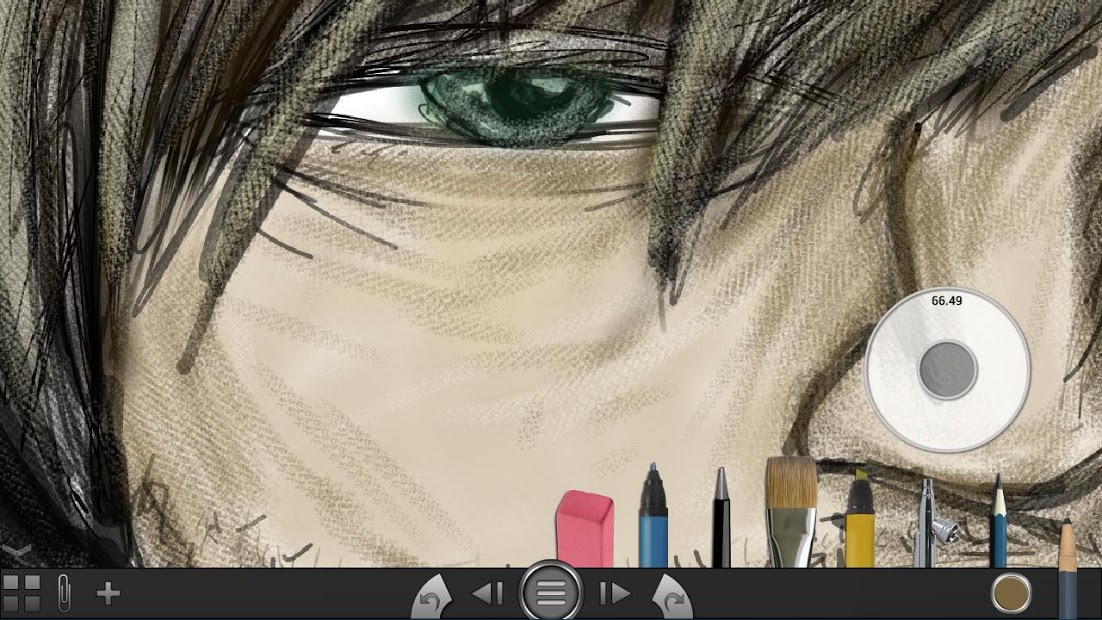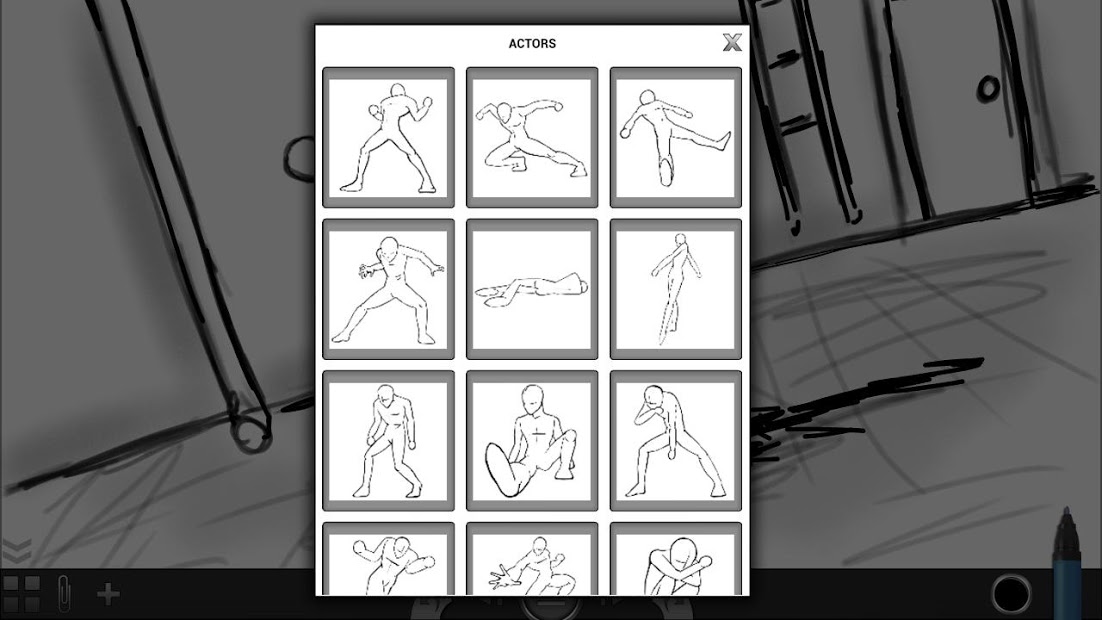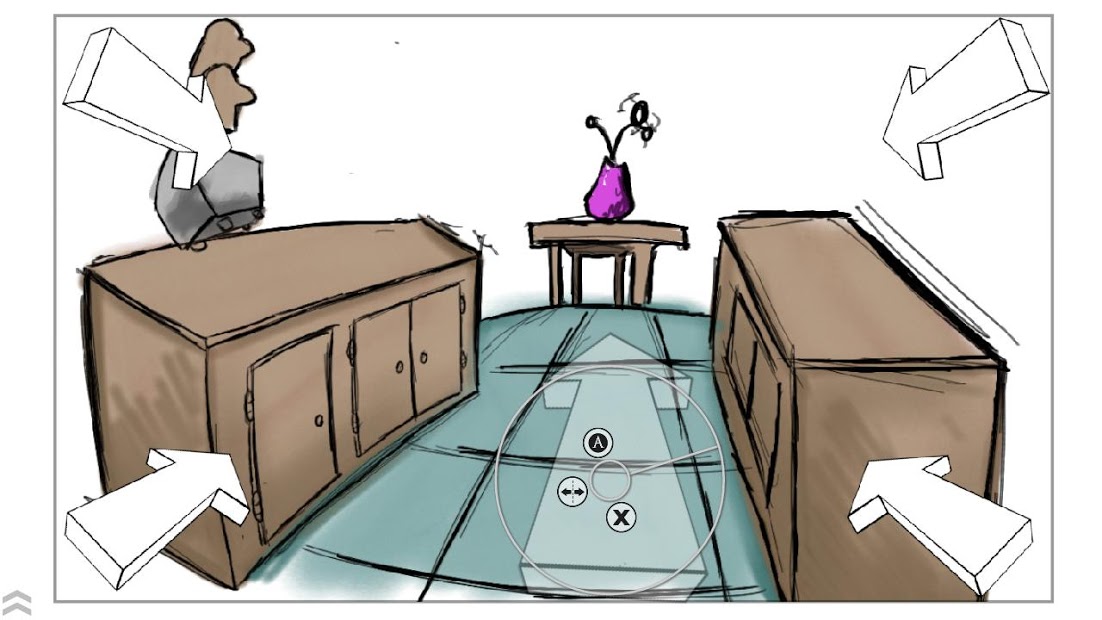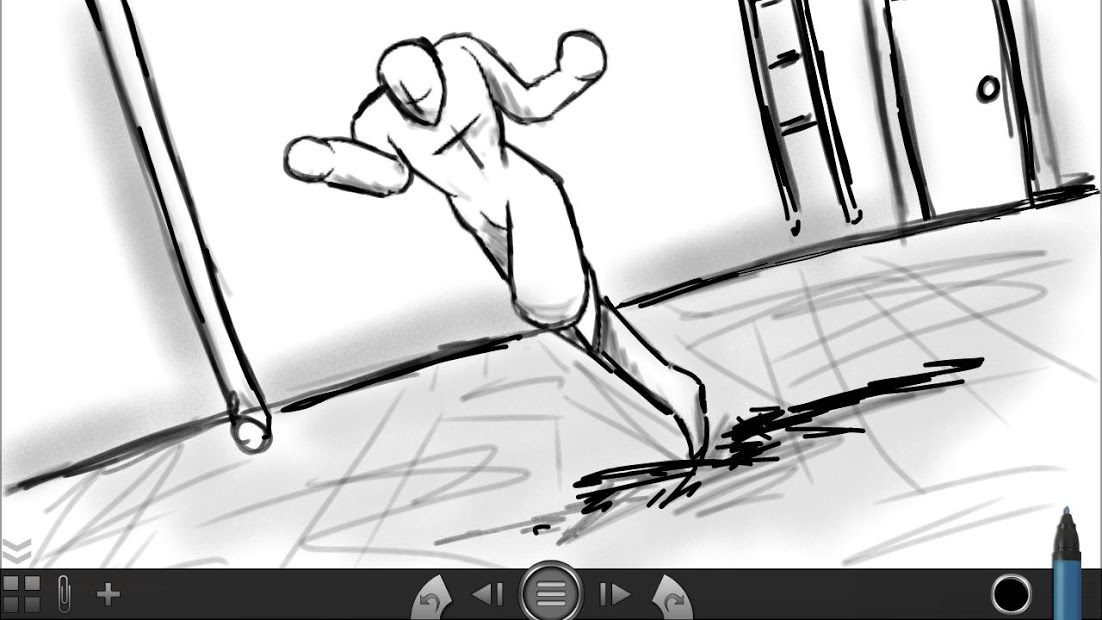Size : 2.1M Mb
Version: 1.5
Req: 2.2 and up
Latest update: 30.11.-0001
Deskripsi Storyboard Studio
Whether you’re a professional storyboard artist, a budding director, or you have a story itching to get out, Storyboard Studio is designed for you. Storyboard Studio offers a dedicated workflow to let you bring your scenes to life, one at a time, in a quick and efficient way. It offers tools... Lihat lebih banyak
Whether you’re a professional storyboard artist, a budding director, or you have a story itching to get out, Storyboard Studio is designed for you. Storyboard Studio offers a dedicated workflow to let you bring your scenes to life, one at a time, in a quick and efficient way. It offers tools for both artists and non-artists. Here is a list of the features:
Dedicated Workflow – Storyboard Studio is strictly designed for storyboarding. This gives you all the tools you need to help you create scenes fast and efficiently.
Artistic Tools – Storyboard Studio offers eight realistic brushes, including a felt marker, a ballpoint pen, a pencil, a paint brush, a highlighter, a charcoal pencil, an air brush, and an eraser. These brushes are easy to use and ready to go. No need to mess around with settings. These brushes will suit any artist’s needs.
Layer Support – This allows you to create multiple layered scenes and keep the foreground and background elements separate. There is no restriction on how many layers you can have.
Cutouts – Storyboard Studio offers a variety of different posed people (actors) and directional arrows which you can place in your scene. This lets you bring your scenes to life quicker and easier. These cutout images are an excellent way for non-artists to capture the emotion and action of a scene without having to draw it out.
Image Importing – Along with cutouts, you can also add your own images from your gallery, your camera, or from the web (powered by Google Image Search and Inspire Stream).
Notes – You can attach text notes to each scene. These will be saved to your project and can be exported when you save your storyboard as an image.
Multiple Forms of Exporting – Whether you want to create a storyboard, a scene list, a horizontal strip, a vertical strip, or export all your scenes to Photoshop. Storyboard Studio gives you multiple options, allowing you to customize how you want your storyboard to look when you export your scenes as an image. These formats include JPEG, PNG, and PSD.
Slideshow – This mode lets you navigate through your scenes like a slideshow and is an excellent way to get a feeling of how the story plays out. It is also an excellent way to show your story to a colleague or friend.
Aspect Ratio – You can define what aspect ratio you want your frames to be in. There are five types: Standard (4:3), Standard HD (16:9), Theatrical (1.85:1), Theatrical Widescreen (2.39:1), and the device's screen size. This gives you the ability to see how your scenes will look on the big screen.
Clipboard – Cutout elements from a scene and save them to a clipboard for later use or to share between your projects.