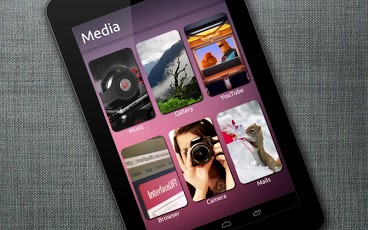Are you a fan of Ubuntu OS? Then you must've heard that Ubuntu is coming to phones. But there's still a long time before you'll actually get your hands on it. And even then, it might be very complicated and difficult to setup. Want a quick fix? Here's a theme that shows how Ubuntu for Android looks. Bring the looks of Ubuntu OS to your Android device using these stunning Ubuntu UCCW Skins.
== FEATURES ==
This Ubuntu theme pack contains 3 sets of skins + a mind blowing clock. The sets are
-
Favorite. Contains a header skin + 6 app skins - Facebook, Twitter, Game, Maps, News, Files.
-
Essentials. Contains a header skin + 7 app skins - Calls, Contacts, Text, Settings, Calendar, Play Store, Weather.
-
Media. Contains a header skin + 6 app skins - Music, Gallery, YouTube, Browser, Camera, Mails.
-
Plus a superbly beautiful clock.
-
Assign the apps you want to each of the hotspots. Total of 21 hotspots.
-
You can change color of the text and hour format of the clock too.
There is an alternate version of Ubuntu theme available here - http://goo.gl/XCcWh
You can use both of these together too.
== THIS UCCW SKIN IS EDITABLE, INCLUDING HOTSPOTS ==
== INSTRUCTIONS ==
To use this skin, you have to install, apply and optionally edit/assign hotspots to the skin.
-
Install -
-
This is a skin installer. Launch the app and tap "Install Skin".
-
Next screen, tap "OK" for "Replace app?".
-
Next screen, tap "Install". When that finishes, tap "Done". Skin is now installed.
-
Apply -
-
Recommendation - Use Apex or Nova launcher. Grid size 8x6. Horizontal and Vertical margin = None. Dock as overlay and hidden.
-
You must have Ultimate custom widget (UCCW) 2.1.2 or higher installed. http://goo.gl/eDQjG
-
Place a UCCW widget of 2x2 size on the homescreen. You can do so by dragging the widget from app drawer or by long pressing homescreen to pull up widget menu.
-
This will open the skins list. Skins downloaded from play store will show up ONLY HERE.
-
Tap on the skin you want to apply and it'll be applied to the widget.
-
Resize the widget now to 2x3
-
Repeat the steps to place any number of widgets.
-
Edit -
-
After applying the skin as mentioned above, launch UCCW app itself. Tap Menu, tap "hotspot mode" and tap 'OFF'. UCCW will exit.
-
Now tap anywhere on the uccw widget. It'll open in uccw edit window.
-
Scroll through the components in the bottom half of the screen. Assign apps to hotspots in this window. This IS a MUST.
-
You can change color, format etc too (optional) in this window.
-
When done, tap Menu, tap "hotspot mode" and tap 'ON'. UCCW will exit.
-
Your changes will now be applied to the widget.
You can watch the steps in video below.
== TIPS / TROUBLESHOOT ==
-
If the "Install" step fails; go to Android settings > Security and make sure "Unknown sources" is enabled.
-
Mail me if you have ANY issues.
== TRADEMARKS ==
Ubuntu is registered trademarks of Canonical Ltd.This app is not affiliated with or endorsed by Canonical Ltd
bagarwa